Help with searching the general programme timetables
You can view your University timetable in a number of ways – by your programme, by module, room, by your student or tutorial set (where applicable). Looking at timetables this way shows all groups and sessions for the selected programme/module and is therefore not personalised to you.
If your programme has personalised timetables, they will also be available (check the guidance to see if they are) and you can also link to it from the Timetable homepage.
To use this system, you will need to know your School (for example we use LSA in the illustration below), Programme Name or Module codes and even better your student sets (if your school is using it for timetabling).
You can find this information on your offer letter from the University and there is also some further guidance on the codes we use for different schools and understanding what level you are on here.
Searching timetable information by programme
Complete the search fields:
- Select the type of search from the menu on the left hand side – Programme
- Select the Academic year
- Select your school, enter a keyword search and then pick your programme/module
- Then select the view – day / work week / week / month / semester
- You can select a view mode – either grid or table
- You can also select orientation
- Select “view timetable.” - this will open a report in a new tab
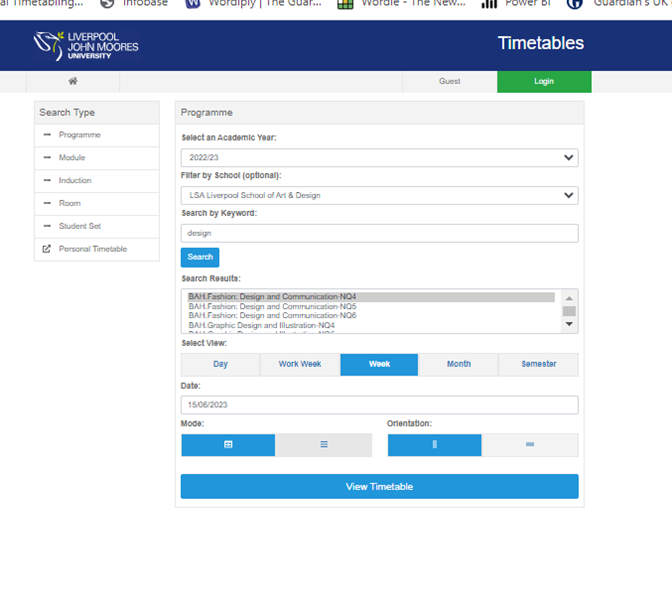
An example timetable generated from searching is shown below:

You have various toggle buttons to use across the top to look at timetable in a variety of views.
You can also view in semester mode or look from week to week.
You can click on individual elements of the timetable and get more information for example (using the example above) clicking on the Thursday lecture:

This version of the timetable shows several activities at the same time, as your programme group will be divided into smaller classes for some activities. Your personal timetable (once available) will tell you which class group you are in, Your tutors can also tell you once you are here. If you know your student set already, you can search by student set instead of programme.
Sometimes the general Programme Timetable search just brings back a blank screen. If this happens, check first that you have logged in.
The other reason is related to the revalidation of programmes that causes the new version of the programme (usually for new students at level 3 or 4) to display correctly but for the previous versions ( usually for students continuing onto their second, third, or fourth year) the old modules become detached from the programme code, and nothing is displayed. If this happens, use the Student Set search instead.
You can use this same method to search the timetables by modules, by student sets and for Induction week timetables by changing the search type in the lefthand side menu.
You can also create a synced calendar that will display your timetable as a separate display on Outlook. The file symbol creates a digitalised and static image of this view. If you download a static view, remember to check back here for updates and changes.
